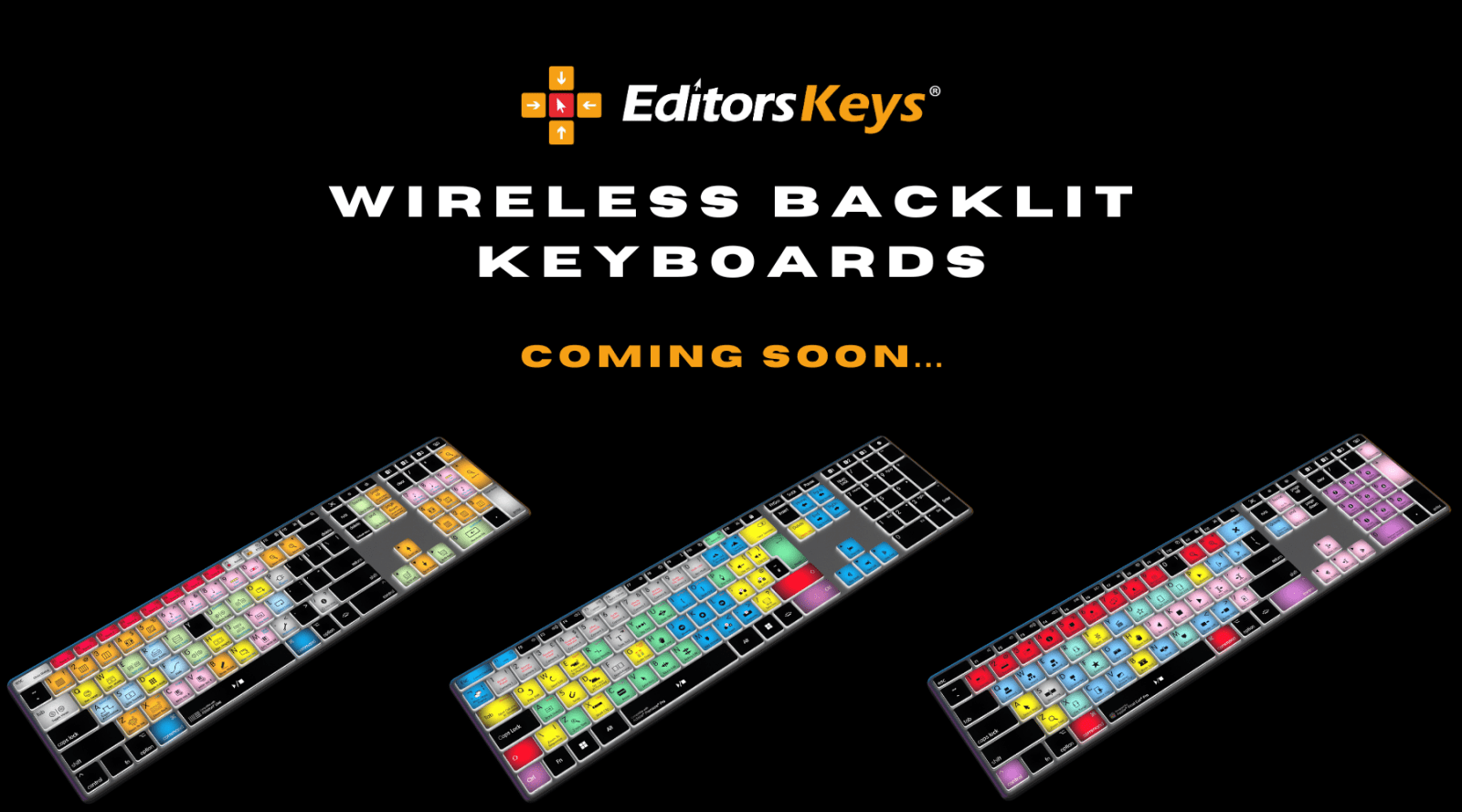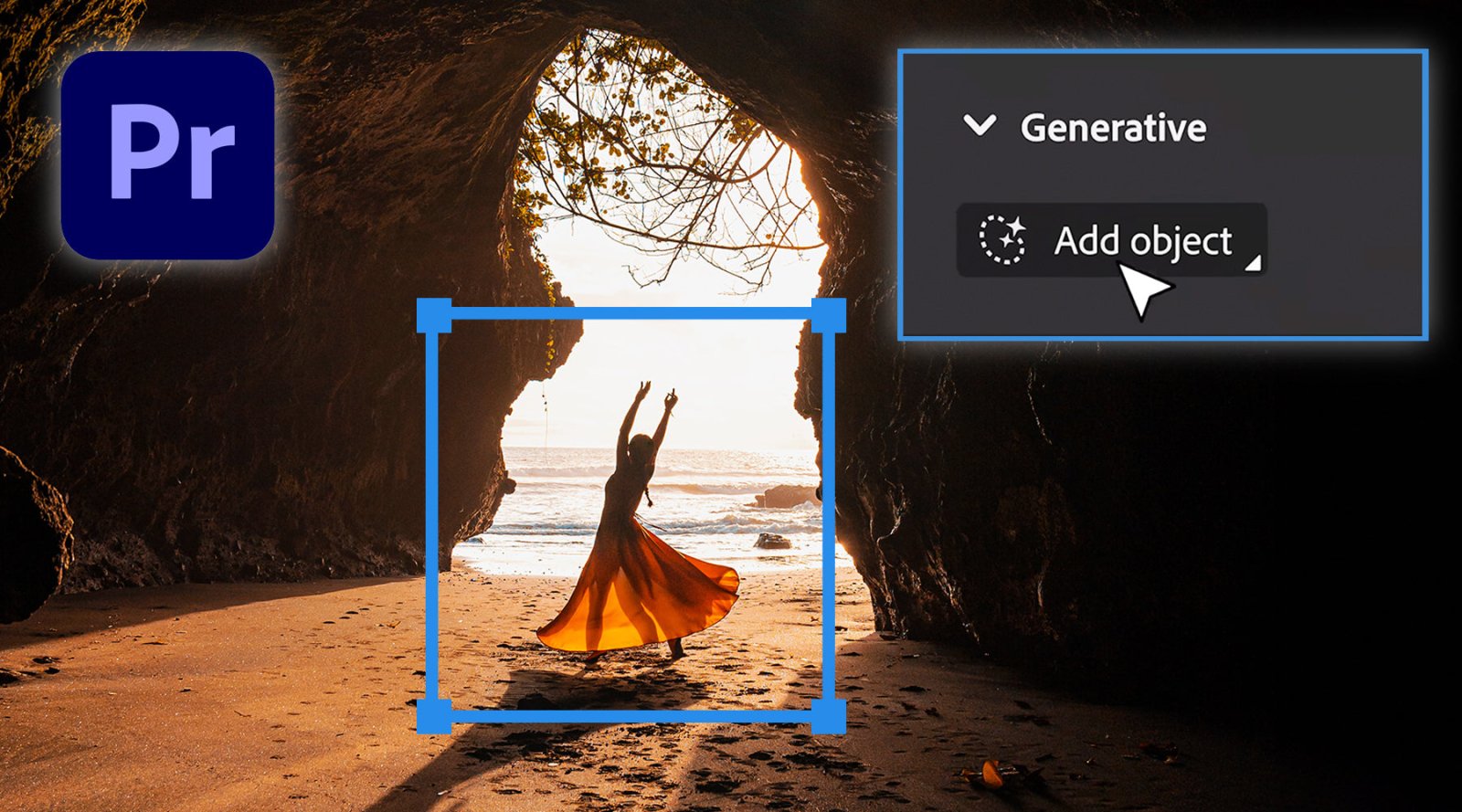The Ultimate Beginner's Guide to Editing with Final Cut Pro in 2024
Ready to level up your editing game with Final Cut Pro? This powerful software is a favourite among pros, and the 2024 version has some amazing new tricks up its sleeve. As a fellow Final Cut Pro user, I'm excited to share my tips and insights to help you master Final Cut Pro in no time.
The Interface: Your Command Center
When you first open Final Cut Pro, the interface might seem a bit overwhelming. But don't worry, it's designed to be intuitive once you get the hang of it. Take a few minutes to familiarise yourself with the different windows and panels. The Event Browser (shortcut: cmd+1) is where you'll import and organize your media, while the Timeline (cmd+2) is your canvas for piecing together your vision.
Pro Tip: Customize the layout (cmd+J) to create a workspace that feels tailored just for you. And use keyboard shortcuts like cmd+left/right arrow to quickly navigate between windows.
Importing Media: Start Your Journey
Before you can edit, you'll need to import your videos, audio files, and other media. In Final Cut Pro, just drag and drop your files into the Event Browser, or use the Import Media command (cmd+I). Create new Events (Option+N) to keep things organized from the get-go.
Editing Essentials: Cut, Trim, and Tweak
Now let's get to the fun part – editing! Final Cut Pro's editing tools are powerful yet user-friendly. Use the Blade tool (cmd+B) to cut clips precisely, or the Trim tools (cmd+Option+T) to fine-tune your edits. The Position tool (cmd+P) lets you move clips around, while Crop (cmd+Option+C) and Transform (cmd+Option+M) help you create dynamic compositions.
One of my favourites is the magnetic Timeline, which snaps clips together seamlessly – no more pesky gaps!
Pro Tip: Learn keyboard shortcuts like cmd+Z (undo) and cmd+shift+Z (redo) – they'll become your best friends for efficient editing.
Adding Flair: Titles, Transitions, and Effects
With your basic edit in place, it's time to add some flair! Final Cut Pro's titling tools (cmd+3) are top-notch for creating stylish titles and lower thirds. The transitions browser (cmd+4) offers cool effects for moving between clips smoothly.
And let's not forget video and audio effects (cmd+5). From color correction to green screen keying to audio EQ, you'll have an arsenal of tools to elevate your projects.
Sharing Your Vision: Export Like a Pro
You've poured your creativity into this project, and now it's ready for the world! Final Cut Pro makes exporting a breeze with presets for different platforms and resolutions. Whether uploading to YouTube, creating a DVD (you old timer) (cmd+E), or delivering pro-grade files, Final Cut Pro has you covered.
You did it! You've completed the ultimate beginner's guide to Final Cut Pro. But this is just scratching the surface – Final Cut is jam-packed with advanced features to help you grow as an editor and storyteller.
So what are you waiting for? Fire up Final Cut Pro, start experimenting, and don't be afraid to make mistakes. The more you use it, the more comfortable and proficient you'll become. Plus, mastering those keyboard shortcuts will have you editing like a pro in no time! Happy cutting!
For the full range of Final Cut Pro Keyboards and Covers Click Here...
Ready to level up your editing game with Final Cut Pro? This powerful software is a favourite among pros, and the 2024 version has some amazing new tricks up its sleeve. As a fellow Final Cut Pro user, I'm excited to share my tips and insights to help you master Final Cut Pro in no time.
The Interface: Your Command Center
When you first open Final Cut Pro, the interface might seem a bit overwhelming. But don't worry, it's designed to be intuitive once you get the hang of it. Take a few minutes to familiarise yourself with the different windows and panels. The Event Browser (shortcut: cmd+1) is where you'll import and organize your media, while the Timeline (cmd+2) is your canvas for piecing together your vision.
Pro Tip: Customize the layout (cmd+J) to create a workspace that feels tailored just for you. And use keyboard shortcuts like cmd+left/right arrow to quickly navigate between windows.
Importing Media: Start Your Journey
Before you can edit, you'll need to import your videos, audio files, and other media. In Final Cut Pro, just drag and drop your files into the Event Browser, or use the Import Media command (cmd+I). Create new Events (Option+N) to keep things organized from the get-go.
Editing Essentials: Cut, Trim, and Tweak
Now let's get to the fun part – editing! Final Cut Pro's editing tools are powerful yet user-friendly. Use the Blade tool (cmd+B) to cut clips precisely, or the Trim tools (cmd+Option+T) to fine-tune your edits. The Position tool (cmd+P) lets you move clips around, while Crop (cmd+Option+C) and Transform (cmd+Option+M) help you create dynamic compositions.
One of my favourites is the magnetic Timeline, which snaps clips together seamlessly – no more pesky gaps!
Pro Tip: Learn keyboard shortcuts like cmd+Z (undo) and cmd+shift+Z (redo) – they'll become your best friends for efficient editing.
Adding Flair: Titles, Transitions, and Effects
With your basic edit in place, it's time to add some flair! Final Cut Pro's titling tools (cmd+3) are top-notch for creating stylish titles and lower thirds. The transitions browser (cmd+4) offers cool effects for moving between clips smoothly.
And let's not forget video and audio effects (cmd+5). From color correction to green screen keying to audio EQ, you'll have an arsenal of tools to elevate your projects.
Sharing Your Vision: Export Like a Pro
You've poured your creativity into this project, and now it's ready for the world! Final Cut Pro makes exporting a breeze with presets for different platforms and resolutions. Whether uploading to YouTube, creating a DVD (you old timer) (cmd+E), or delivering pro-grade files, Final Cut Pro has you covered.
You did it! You've completed the ultimate beginner's guide to Final Cut Pro. But this is just scratching the surface – Final Cut is jam-packed with advanced features to help you grow as an editor and storyteller.
So what are you waiting for? Fire up Final Cut Pro, start experimenting, and don't be afraid to make mistakes. The more you use it, the more comfortable and proficient you'll become. Plus, mastering those keyboard shortcuts will have you editing like a pro in no time! Happy cutting!
For the full range of Final Cut Pro Keyboards and Covers Click Here...