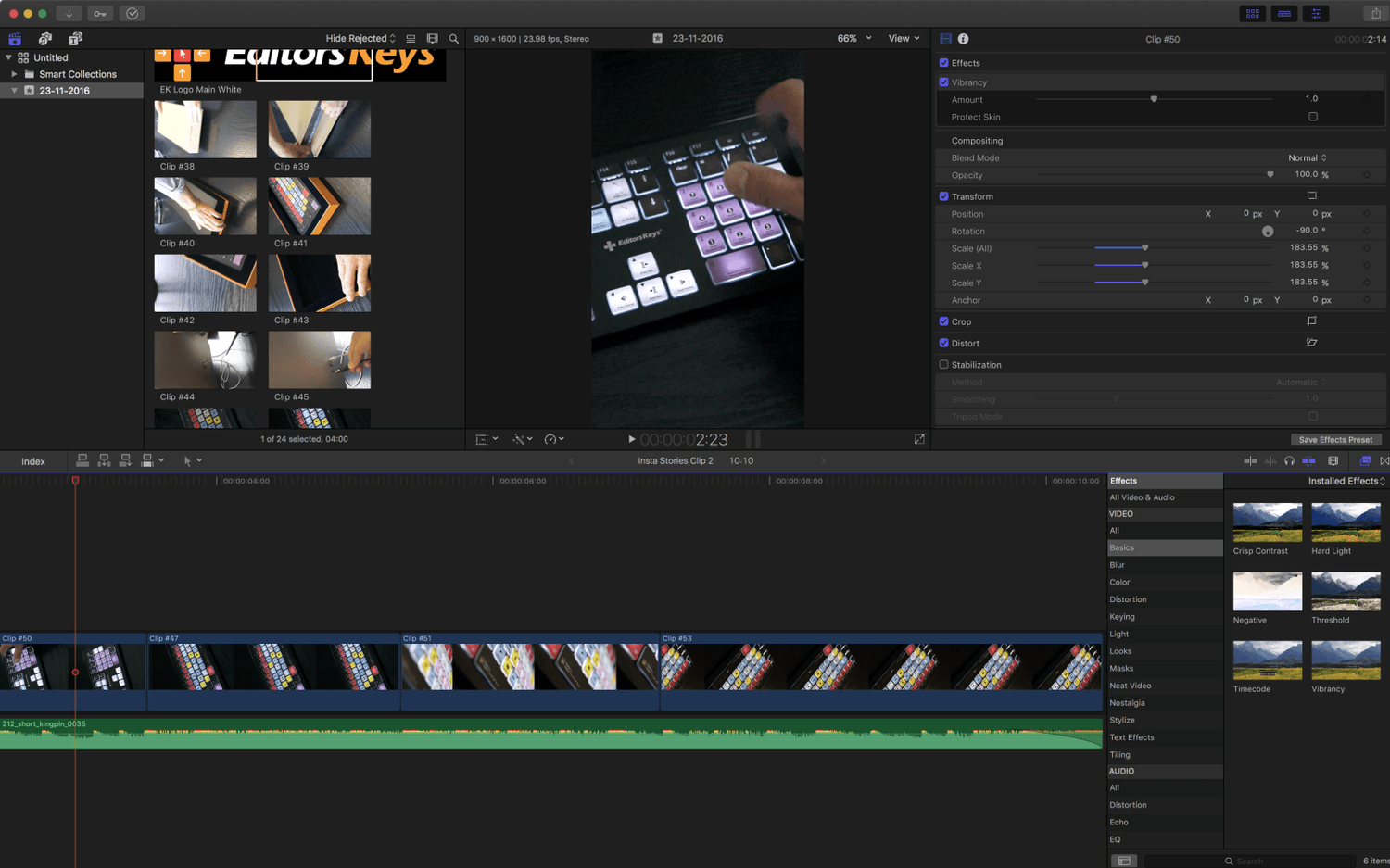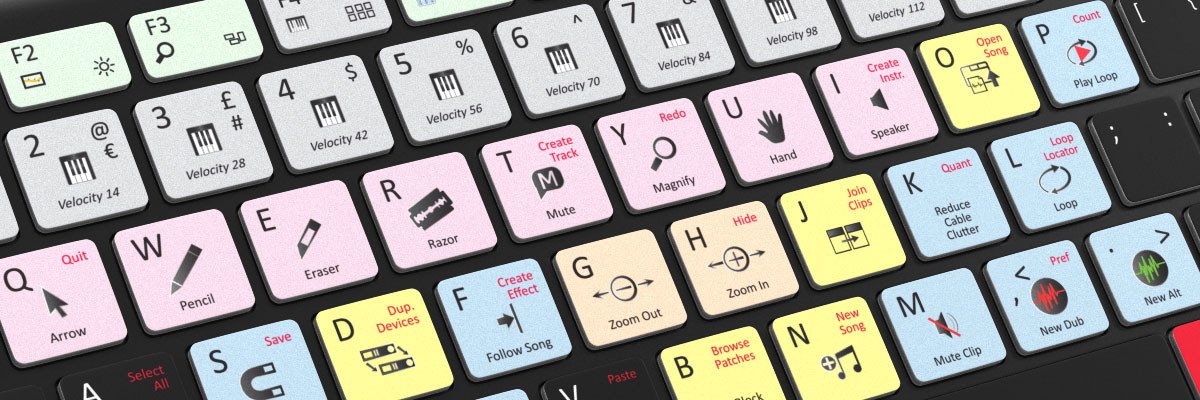Final Cut Pro X feeling slower than it should? Follow our top tips to speed up Final Cut Pro X and get your editing done in no time.
if you've got an older machine you may find Final Cut Pro X chugs along a little too slowly. Well, don't worry there are some little lesser know things you can do to speed up your timeline and editing process.
Use optimised media.
When importing footage, ensure that you check the box which says 'Use Optimised Media.' This method encodes your media as ProRes 422. In basic terms, your footage will run smoother on the timeline and require less time rendering.
Create Proxy Media.
Proxy Media is similar to the above but also create a high-quality media file which is around 1/4 of the size of the standard ProRes. This means that you can edit with small files to speed up the editing process, but when you come to export the final footage, Final Cut will, of course, use the full quality media. Using this method does require more disc space, but can speed up rendering times by around 60% in some cases.
Close other applications.
Other applications running on your Mac can cause Final Cut Pro X to slow down. Even apps like Twitter and Google Chrome can have a big impact on your RAM and processing power. Close down everything you don't need to run to ensure FCPX can run at its best.
Max out your RAM
These days most Mac's don't have the option to upgrade the RAM but if you have an older machine this should be possible. We recommend going to Crucial to get some cheap, but high-quality RAM. The more the merrier.
Use Editors Keys
If you don't use keyboard shortcuts you're really not going to speed up your editing time much with the program. Grab a Final Cut Pro X backlit keyboard and speed up your editing by over 40%. Each key contains a keyboard shortcut and text reference so you can master the tools fast.
Close the Effects Browser and Inspector
These live elements of Final Cut Pro X are great for showing live previews of transitions and effects, but whilst open they actually can use a little bit of your processing power. Close them to ensure Final Cut is running fast.
Use fast external drives.
Whatever you do, don't edit to the hard drive of your Mac. You'll force your Mac to read and write to the same discs. Grab a fast external harddrive, (SSD if your budget can go that far.) and you'll save tons of disc space and help your computer to run much better whilst you're editing. Some files can reside on your Mac, so it's worth having a little clean up from time to time.