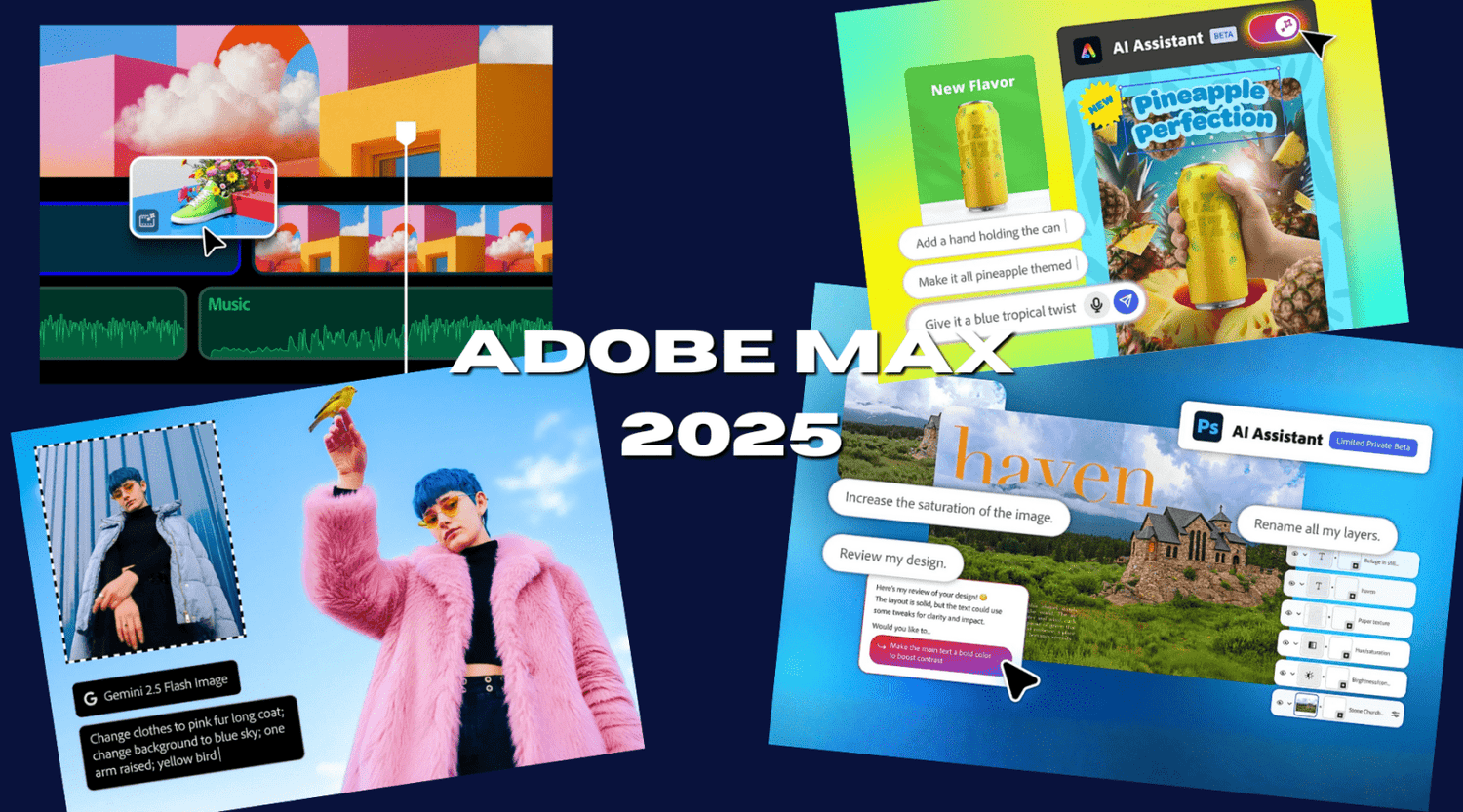At this year’s Adobe MAX 2025 conference, Adobe Inc. went all-in on generative AI and productivity tools across its ecosystem. From smarter editing in Adobe Photoshop, Adobe Premiere Pro and Adobe Lightroom, to new audio-generation tools, and even an AI agent built for social-media content creation — the messages are clear: faster workflows, more creative freedom, and less time spent on repetitive tasks
In this post we’ll dive into four big announcements from MAX 2025, unpack what they do and how they can directly benefit editors, content creators and creative teams — especially those working with keyboard shortcuts, editing workflows and integrated creative suites (which suits your audience at Editors Keys very well).
1. Enhanced AI in Photoshop, Lightroom & Premiere Pro
What’s new
At MAX 2025, Adobe revealed a number of generative-AI enhancements for its flagship editing tools:
-
In Photoshop, its “Generative Fill” feature now supports third-party AI models (e.g., Google’s Gemini 2.5 Flash, Black Forest Labs’ Flux.1 Kontext, and Adobe’s own Firefly) so you can choose the underlying AI engine. (The Verge)
-
Across the Creative Cloud apps (Photoshop, Premiere Pro, Lightroom) there are new AI-powered capabilities aimed at automating labour-intensive editing tasks. (The Verge)
-
Adobe also noted that these updates bring more “pixel-level control and precision tooling” while saving time for professionals. (news.adobe.com)

Why it matters for editors and content creators
-
More options with AI models: Allowing you to pick which AI engine powers a job means creative control increases. If one model produces a style you like (or a look you don’t), you can switch — this flexibility suits workflows where consistent branding or visual style is key.
-
Speeding up repetitive edits: For example, you might have a batch of stills or video frames where you remove objects, replace backgrounds, or clean up noise. With smarter AI doing the heavy lifting, editors can speed through these tasks and focus on the creative work (colour grading, style, narrative) rather than the grunt work.
-
Better precision: “Pixel-level control” means you’re less at the mercy of the AI making weird artefacts. For editors who rely on fine control (especially when using keyboard shortcuts, layered workflows, or integrating with traditional editing tools) this is a meaningful improvement.
-
Workflow optimisation: For your audience at Editors Keys (who are often using shortcut keyboards, rapid editing techniques, etc.), these features mean fewer manual steps, less toggling between tools, and a smoother flow from general edit to fine-tune.
How to make the most of it
-
Consider building a preset workflow in Photoshop or Premiere where the AI model is already selected (or quickly switchable). Map your editing shortcuts accordingly so you can invoke a “Smart Fill” or “AI remove objects” step with a keystroke.
-
For batch operations (e.g., many clips or images needing similar clean-up), test which model (Gemini vs Flux.1 vs Firefly) gives you the best trade-off between speed and style, then standardise.
-
Use the saved time for creative augmentations: once the AI has done the background removal or object replacement, use your keyboard shortcuts to quickly apply your signature look (colour grade, LUT, text overlays) and deliver faster.
-
Educate your editing team (or your audience if you’re writing for them) on how to switch between AI models and what each model tends to deliver — there will be style differences, subtle or not, that affect output quality and brand coherence.

2. AI Audio Tools in Firefly – “Generate Soundtrack” and “Generate Speech”
What’s new
Adobe introduced two major audio-generation tools inside its Adobe Firefly platform:
-
Generate Soundtrack: Public beta. Upload a video and this tool analyses the footage and suggests instrumental audio tracks tailored to it. You can choose from presets (lo-fi, hip-hop, classical, EDM, etc) or describe the mood you want. It outputs four variations per prompt, each up to five minutes long. Model trained on licensed content so it’s commercially safe. (The Verge)
-
Generate Speech: Also in public beta. Convert text to voice-over with 50+ voices across 20+ languages. You can adjust speed, pitch, emotion, pronunciation. (The Verge)
-
Additionally, Adobe is working on a web-based Firefly video-editor combining these tools (soundtrack + voice + titles + timeline) in one place. (The Verge)

Why it matters
-
Faster audio creation: In video editing, sourcing background music and recording voice-over are often bottlenecks (rights issues, licensing, scheduling voice talent, matching mood). These tools dramatically reduce that friction.
-
Commercial safety: Because the AI is trained on licensed music, it gives creators more confidence that their uploads won’t trigger copyright takedowns. This is very relevant for editors working on commercial content, promo videos, social posts. (The Verge)
-
Customisation: Rather than generic stock music, you can tailor music fitting the video’s tone and timing. For example, upload your band’s live session footage and ask for an “aggressive psychedelic space-rock prologue with tempo build” — which gives better source material for your style.
-
Streamlining workflow: If you’re editing multiple video pieces (e.g., gig footage, band promo, social reels) — the ability to create voice-over and soundtrack in one tool helps integrate sound with the visuals in fewer steps.
-
Language and region flexibility: Generate Speech means you can create voice-over in multiple languages without hiring local voice talent — useful if you’re targeting international audiences (UK, Germany, USA).
How to use this in your workflow (especially relevant to your audience)
-
For band promo videos, film your live session and then upload the raw footage into Firefly. Use Generate Soundtrack to match the mood of the footage: e.g., “rugged fuzz guitar, trippy space-rock psychedelic tone, build up and then release” — export the soundtrack, place into your editing timeline, then fine-tune with your favourite keyboard shortcuts for layering, fades, effects (like your EarthQuaker/Red Panda chain).
-
Use Generate Speech for any narration or voice-over: for example, introducing your piece or giving an outro to the video. You can select voice, adjust emotive tone (aggressive, calm, promotional) and then edit the text via keyboard shortcuts in your editing software (e.g., in Final Cut or Premiere).
-
Integrate with your editing keyboard layout: have a key mapped to “replace placeholder VO with generated speech” or “insert generated soundtrack track into timeline” to streamline the process.
-
Given you work with guitar/loopers/textures, you might record some ambient drone segments — use those as reference footage when uploading to Firefly so the soundtrack better matches the footage’s actual feel.
-
For social-media clips (shorter format), use the web-based Firefly video editor as a rapid “cut + soundtrack + VO” assembly point, then bring into your main editing tool for polish.

3. Conversational AI Assistant in Adobe Express
What’s new
In the cloud-based design platform Adobe Express, Adobe is introducing a “AI Assistant” (public beta) that allows users to create and edit content via natural-language prompts:
-
In Express’s web app you’ll find a toggle (top-left) that switches from the standard interface to a chatbot-style interface. You can ask things like “make a fall-themed wedding invitation” or “retro poster for school science fair” and the AI will generate designs and layout. (The Verge)
-
It supports editing existing designs via conversation (“remove raccoon’s sunglasses, make it wear a vampire costume holding a pumpkin”). The demo showed a host slightly surprised when it turned a photograph into a cartoon after the prompt. (The Verge)
-
This enables non-designers (or designers under time pressure) to create visual content quickly without needing deep tool knowledge. (The Verge)
Why it matters
-
Speeds up visual content creation: Many editors and creators must produce thumbnails, social posts, banners, designs for promotion. This assistant reduces the time to go from idea → visual.
-
Lower skill barrier: For those who aren’t expert designers but still need good visuals (e.g., a musician promoting a gig, or editors/HOB postmates producing quick promos), this tool is valuable.
-
Rapid iteration: Because the prompt is natural language, you can iterate quickly (“make it more grunge”, “increase contrast”, “add lighting effect”) rather than hunting through menus.
-
Consistent templates + branding: If you set up brand colours, fonts and templates in Express, you can prompt the assistant using brand language (e.g., “use our red/khaki/brown autumn palette”) and get designs aligned to your aesthetic (which connects nicely with your earlier note about autumn-coloured products).

How to apply it for your audience
-
If your site Editors Keys includes blog posts on video-editing keyboard shortcuts, you could create a quick post graphic using Express’s AI assistant: e.g., “create blog banner: autumn-coloured palette (brown, khaki, red), keyboard shortcuts overlay, clean sans-serif font”. Then export and integrate into your blog layout.
-
For social posts promoting your keyboards or new product launches (e.g., autumn strap collection), create templates in Express and then use the assistant to quickly generate variations (“Instagram story version”, “X post banner version”, “Pinterest format”) with minimal manual re-layout.
-
Map a macro or shortcut on your side to open Express AI Assistant and send a standard prompt “product launch graphic – autumn palette – minimalist style”. This reduces friction.
-
Combine with your keyboard shortcut tutorials: e.g., “Here’s how you edit your design in Express using our shortcut keyboard and AI prompt → finish in 3 minutes”. That gives your audience both a tool and a workflow tip.
4. AI Agent “Project Moonlight” – Social-Media Content Orchestration
What’s new
Perhaps the most forward-looking announcement: Project Moonlight — an AI-powered agent built on Firefly that acts as a creative director for your social-media ecosystem. From The Verge:
-
Project Moonlight connects to your Creative Cloud libraries and your social channels to understand your style, assets and branding. (The Verge)
-
You describe your vision in text (for example, “five-post Instagram campaign for our new track release, include teaser video, behind-the-scenes photo, lyric quote graphic”) and it uses Adobe’s AI tools under the hood (Photoshop/Express/Firefly) to generate the required images, videos and posts. (The Verge)
-
It also supports data-driven strategy: analysing linked social channels to identify trends, suggest content types and help schedule delivery. (The Verge)
-
Currently in private beta, join wait-list.
Why it matters
-
End-to-end campaign creation: Rather than generating an asset, then manually adapting it across platforms, Moonlight aims to orchestrate multi-format content in one go. For bands or creators doing a release campaign (like you with Farfisa), this is powerful.
-
Brand consistency: Since it learns your style and uses your assets, you can maintain visual/brand identity across formats (Instagram, YouTube, X, story vs feed). Less chance of inconsistent look and feel.
-
Time-saving at scale: If you produce posts regularly (album drops, tour announcements, video sessions), the amount of manual layout, resizing, editing is reduced. Moonlight could handle the bulk.
-
Strategy integration: Having the AI analyse what has worked for you before (engagement, formats) and suggest what to post next is a major productivity boost — especially for creators who may not have a full-time social-media manager.
-
Workflow alignment: For editors and content creators, this means less back-and-forth between design, editing, social delivery. One tool coordinates the steps.

How to leverage it (forward-looking)
-
As part of your band’s promotional workflow (Farfisa), when you have a video session, upload raw assets (footage, photos, band logo, colour palette) into your Creative Cloud library and hook that into Project Moonlight when it becomes available. You could prompt: “Create a 30-second teaser video, full-length live session clip (4 minutes), a carousel of four Instagram images (band live, gear close-up, tour date graphic, behind-the-scenes), plus a YouTube thumbnail”. Let the AI generate all assets, then polish via your editing tool and keyboard shortcuts.
-
For Editors Keys blog posts, you might use Moonlight to generate a collection of visuals for a multi-post campaign: blog post image, social summary graphic, Instagram story, X banner — prompt once, then tweak manually.
-
Map your keyboard workflows: designate shortcuts for “export to social formats”, “open latest Moonlight assets in editing app”, “apply quick polish preset” etc. This keeps your workflow tight from AI-asset generation → final edit.
-
Educate your audience: write about how to integrate Moonlight into their content pipelines — e.g., for YouTube creators, motion-graphics editors, social-first creators — and how to use keyboard shortcuts alongside AI-asset generation for maximum speed.
Conclusion & Implications for Keyboard-centric Editors
For your audience at Editors Keys — people who rely on editing keyboards, efficient workflows and rapid turnaround — the Adobe MAX 2025 announcements represent a significant shift. The common theme is doing more in less time, without sacrificing creative control. Here’s a summary of the key take-aways:
-
AI is becoming a collaborator, not a replacement: you still apply your skill (colour grading, layout, narrative, sound design) but you’re freed from many of the repetitive tasks.
-
Workflows that incorporate keyboard shortcuts + AI triggers will become increasingly lucrative. For example, a shortcut might initiate an AI fill, adjustment or asset generation, letting you stay hands-on without switching tools.
-
The future of content creation is multi-format: generating assets for blog, social, video, story, thumbnail… the more you streamline that, the better. Project Moonlight addresses that directly.
-
Editors and content creators should start experimenting now with these tools (public betas of Express AI Assistant and Firefly audio tools) so they’re ahead of the curve when full release arrives.
-
Teaching your audience how to integrate these tools into their keyboard-driven workflows will become a strong differentiator for Editors Keys as a knowledge hub.
Call-out: How to Get Started Today
-
If you’re using Photoshop, Premiere Pro or Lightroom, update to the latest version and test the new Generative-Fill / AI automation features. Evaluate which AI model works best for your brand/style.
-
Sign up for the public betas of Firefly’s Generate Soundtrack and Generate Speech. Try using them for a small video or promo to see how the workflow fits.
-
In Adobe Express, switch on the AI Assistant and ask for a quick design (e.g., “autumn-coloured blog header – brown, khaki, red – minimal”). See how many manual steps you still need and how the assistant speeds up the process.
-
Prepare for Project Moonlight: Ensure your Creative Cloud library is organised (brand assets, colours, fonts, logo). Start gathering your social assets in one place so when Moonlight drops you’re ready.
-
For Editors Keys blog content: create a post (or series) around “How to integrate your editing keyboard with Adobe’s new AI tools” or “5 keyboard shortcuts to use with Adobe’s AI-powered editing features” to capitalise on this wave of interest.