Final Cut Pro 11 has introduced a powerful suite of new AI-powered tools that promise to transform the editing process for video professionals and creators alike. Whether you're cutting content for YouTube, client projects, or social media, these intelligent features are designed to drastically speed up your workflow, save time, and unlock creative possibilities previously buried behind time-consuming manual edits.
In this guide, we'll break down each of the new AI tools, explain how they work, and show you how they can elevate your editing experience in Final Cut Pro. Plus, we'll explore how Editors Keys shortcut keyboards, silicone keyboard covers, and video LUTs can enhance your efficiency even further.
1. Magnetic Mask – Intelligent Subject Isolation
One of the standout new features is the Magnetic Mask. If you’ve ever tried to isolate a subject or draw a mask in Final Cut manually, you’ll know how tricky and time-consuming it can be. Magnetic Mask simplifies this with AI-powered subject recognition.
How it works:
Simply drag and drop the Magnetic Mask onto your clip. Use the eyedropper tool to select your subject—such as a person, car, or object—and Final Cut will automatically analyse the scene and track the object frame by frame. You’ll see the mask rendered in red, showing what has been cut out.
Uses:
-
Add text behind subjects for cinematic title effects.
-
Apply colour grading or corrections to individual objects (e.g., changing the colour of a car without affecting the background).
Workflow benefits:
Tasks that used to take 30–60 minutes can now be completed in just a few clicks, with surprisingly accurate results.
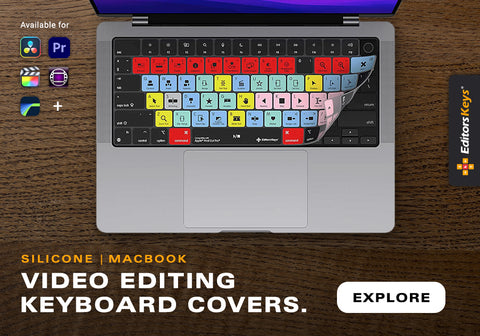
2. Transcribe to Captions – Built-in Auto-Subtitling
Finally, Final Cut Pro includes a native tool for automatic transcription—no more third-party apps!
How it works:
Use the shortcut Shift + Command + C to generate captions directly on your timeline. The AI analyses your audio and places readable text into caption layers, which you can edit for accuracy.
Uses:
-
Add accessibility-friendly captions for online platforms.
-
Speed up your subtitling workflow for interviews and vlogs.
Limitations:
While editing options are currently basic (no animated text styles), it's a huge time-saver and likely to improve in future updates.
3. Enhance Light & Colour – One-Click Colour Correction
This AI-powered grading tool uses machine learning to identify exposure issues and colour imbalances, adjusting them with one click.
How it works:
Apply "Enhance Light and Colour" to your clip. The tool scans the scene and adjusts highlights, shadows, contrast, and saturation intelligently.
Uses:
-
Fix underexposed or washed-out shots.
-
Generate a starting point before applying your own LUTs or grading manually.
Workflow benefits:
Perfect for batch correcting large amounts of footage, especially useful for wedding and event videographers.

4. AI Slow Motion – Smooth Playback from Standard Frame Rates
Previously, slowing down 25fps or 30fps footage introduced stutter and ghosting. Now, AI interpolation fills in the gaps for fluid slow motion.
How it works:
Use the new "Smooth Slow-Mo" tool with the "Best Machine Learning" setting. It generates realistic frames between existing ones.
Uses:
-
Create cinematic slow-mo even if you didn’t shoot in high FPS.
-
Rescue client footage with limited frame rate options.
Workflow benefits:
Saves reshoots and delivers polished results without needing expensive high-FPS cameras.
5. Voice Isolation – Clean Audio, Fast
Background noise like traffic, wind, or air conditioning can ruin an otherwise great video. Voice Isolation helps clean up your audio with precision.
How it works:
Select your clip, go to the audio inspector and toggle on Voice Isolation. Adjust the intensity depending on how noisy your environment is.
Uses:
-
Reduce echo and ambient noise.
-
Improve clarity on talking-head videos and interviews.
Workflow benefits:
You no longer need to run audio through external tools like iZotope RX. Great sound, faster turnaround.
6. Smart Conform – Auto-Framing for Social Media
Social-first editing just got easier. Smart Conform automatically reframes your widescreen videos into vertical format (9:16) for platforms like TikTok, Instagram Stories, and YouTube Shorts.
How it works:
Duplicate your project and select a vertical aspect ratio. Final Cut uses AI to find the main subject and centre it in the frame.
Uses:
-
Quickly repurpose long-form content for short-form platforms.
-
Save time on reframing each individual shot.
Workflow benefits:
An excellent tool for content creators and marketing teams aiming to increase reach across multiple formats.
Boost Productivity Further with Editors Keys
To get the most out of Final Cut Pro 11 and its AI tools, equip yourself with tools that make your workflow even faster:
Final Cut Pro Shortcut Keyboards
Our best-selling backlit keyboards feature every shortcut you need—clearly labelled and colour-coded. Perfect for professionals working in dim studios or late-night edits.
Silicone Keyboard Covers
Protect your Mac keyboard while gaining instant access to all of Final Cut's most-used shortcuts. Ideal for editors on the move.
Professional Video LUTs
Pair the new AI colour enhancements with our handcrafted LUTs to create consistent, cinematic looks across your projects.
Whether you're a seasoned editor or just starting out, our range of editing accessories will help you get more done in less time.

Final Thoughts
Final Cut Pro 11’s new AI features mark a significant leap forward for professional and indie editors alike. From intelligent masking and automatic captions to smooth slow-mo and smart reframing, these tools are designed with speed and creativity in mind.
When combined with Editors Keys shortcut gear and LUTs, you’ll have everything you need to produce faster, cleaner and more engaging video content.






