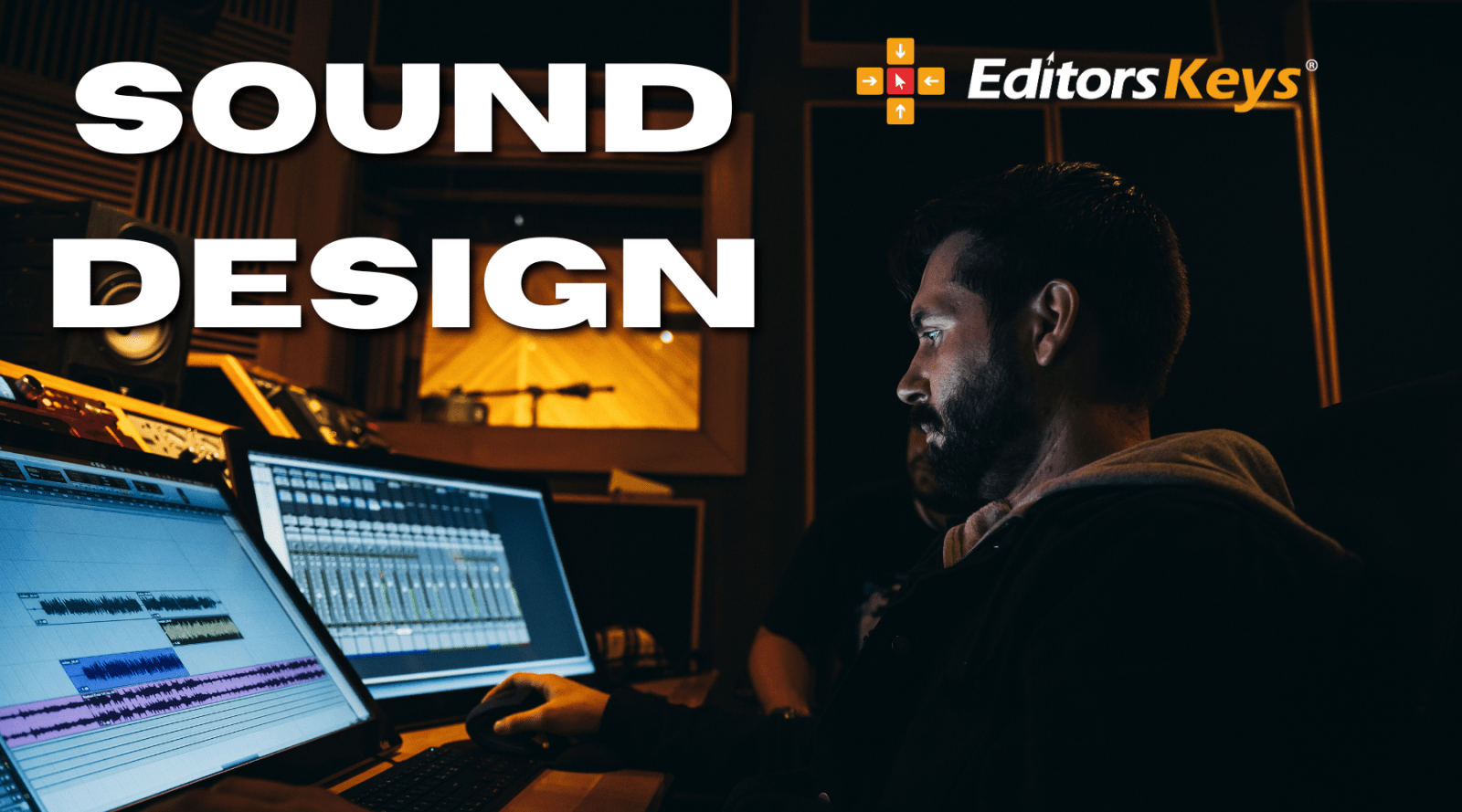If you're looking to elevate the quality and style of your video edits, Adobe Premiere Pro offers a powerful suite of tools and effects that can transform your footage with ease. Whether you're producing content for social media, film, or YouTube, understanding how to use these effects properly can help your videos stand out in a crowded digital landscape.
In this blog, we'll explore four cool and creative video effects demonstrated in our Editors Keys tutorial on YouTube, breaking down how each effect works and how you can apply them. Plus, we’ll show how Editors Keys products, including our shortcut keyboards, keyboard covers, and LUTs, can make the editing process faster, more professional, and more cinematic.
🎞️ 1. VR Glitch Effect (Digital Distortion with Style)
Overview:
This effect creates a stylish digital glitch that can add tension, rhythm, or energy to your edits. It works brilliantly for transitions or standalone dramatic moments.
How to Apply:
-
Search for “VR Digital Glitch” in the Effects Panel.
-
Drag and drop it onto your clip.
-
In the Effect Controls, locate Random Seed and keyframe it to animate the glitch.
-
Adjust Glitch Distortion, Scale, and Seed properties to customise the look.
Pro Tip:
To use it as a transition, create an adjustment layer, position it between two clips, and apply the same effect with animated seed values. It’s quick, clean, and impactful.

🪞 2. Horizontal Flip (Mirror Your Perspective)
Overview:
Sometimes flipping the perspective of a shot creates better flow, symmetry, or storytelling. This subtle but powerful technique is often overlooked.
How to Apply:
-
Search for “Horizontal Flip” in the Effects Panel.
-
Drag it onto your selected clip.
-
The footage will instantly flip along the X-axis.
Creative Uses:
-
Match a subject’s eyeline or direction.
-
Mirror compositions for visual consistency.
-
Create disorienting or surreal aesthetics in narrative edits.
🎥 3. Slow Shutter Effect (Dreamy Motion Trails)
Overview:
Seen in music videos and cinematic edits, this effect mimics the trailing blur of a slow shutter camera. It's ideal for creating an ethereal or stylised motion look.
How to Apply:
-
Add the Echo effect to your clip.
-
Add Posterize Time to the same clip.
Adjust the Echo Settings:
-
Echo Time:
0.22 -
Number of Echoes:
10 -
Decay:
0.75 -
Operator:
Composite in Back
Adjust Posterize Time:
-
Frame Rate:
6
This combination creates ghost-like motion trails with a strobe-style low frame rate, giving your footage a signature slow-shutter vibe.

✨ 4. Bloom Effect (Soft Dreamy Highlights)
Overview:
The bloom or dreamy light effect adds a glowing, soft-focus aesthetic commonly seen in high-end commercials, weddings, and nostalgic edits.
How to Apply:
-
Duplicate your clip by holding
Option(Mac) orAlt(PC) and dragging it above the original on the timeline. -
On the top clip, apply both:
-
Luma Key
-
Gaussian Blur
-
Adjust Effect Controls:
-
Luma Key Threshold:
20 -
Gaussian Blur:
200 -
Blending Mode of the top clip: Change to Screen
-
Reduce Opacity to taste.
This will produce a dreamy, light-bloom effect over bright areas in the frame—great for romantic, fantasy, or golden-hour visuals.

Level Up Your Editing with Editors Keys
At Editors Keys, we understand that creative tools go hand-in-hand with efficiency. That’s why we design high-quality, editor-friendly gear that speeds up your workflow and boosts your productivity.
🖥️ Shortcut Keyboards and Keyboard Covers
-
Our Premiere Pro shortcut keyboards are trusted by professionals worldwide.
-
They’re designed to reduce editing time by up to 40%—with all the major shortcuts printed directly on the keys.
-
Don’t want a new keyboard? Our keyboard covers are available for MacBooks and standard Apple keyboards.
🎨 LUT Packs
-
Our downloadable LUT packs instantly improve the mood and tone of your footage.
-
Easily integrated with Adobe Premiere Pro, they help you achieve that filmic, cinematic quality without spending hours on manual colour grading.
Final Thoughts
Creative effects in Premiere Pro can dramatically enhance your storytelling and visual impact. With the right tools, like Editors Keys shortcut keyboards and LUTs, you can unlock even more potential from your footage. Whether you're experimenting with glitch transitions or perfecting a cinematic colour grade, these techniques will help you take your video editing to the next level.
Want to speed up your workflow and create more cinematic content?
Explore our shortcut keyboards and LUT packs today. And check out our FULL YOUTUBE VIDEO below!