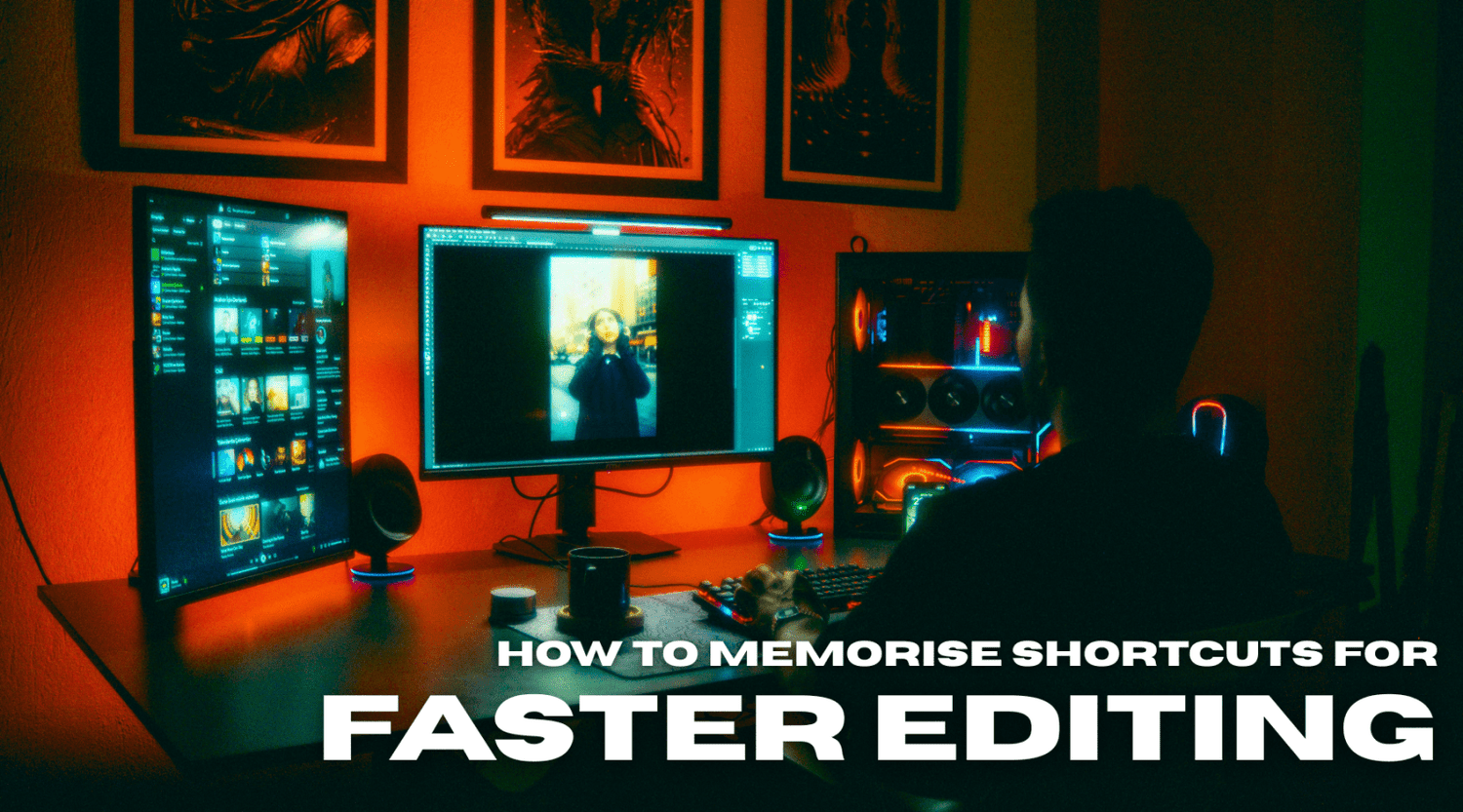Whether you're crafting cinematic sequences in Final Cut Pro, fine-tuning a documentary in Adobe Premiere Pro, or cutting a broadcast package in Avid Media Composer, mastering your keyboard shortcuts is one of the most effective ways to dramatically speed up your workflow.
The world's top editors all agree – editing is as much about efficiency as it is about creativity. And in a professional environment where deadlines are tight and every second counts, having your hands dance across the keyboard instead of endlessly clicking through menus can make all the difference.
Why Keyboard Shortcuts Matter
Keyboard shortcuts are more than just time-saving tools — they’re integral to the way professional editors work. Each shortcut you learn allows you to make more intuitive decisions, stay in the creative flow, and reduce the cognitive friction that comes with constantly hunting through nested menus.
In the words of Oscar-winning editor Walter Murch (Apocalypse Now, The English Patient), “When you’re editing, your unconscious mind is doing 70% of the work. The less you have to think about where tools are or how to access them, the more you can let instinct guide the cut.”
So how do you start committing shortcuts to memory — and make them second nature?

Top Tips for Memorising Editing Shortcuts
1. Learn Shortcuts by Category
Rather than attempting to memorise an entire application's shortcuts all at once, focus on categories. For example:
-
Navigation Shortcuts – Jumping between timeline and bins
-
Editing Tools – Blade tool, trim, ripple delete
-
Playback Controls – Mark in/out, play around, loop playback
-
Timeline Management – Zoom in/out, enable/disable clips, snapping
Breaking your learning into thematic chunks makes it more manageable, and reinforces muscle memory through repeated use.
2. Use Visual Reinforcement – Editors Keys Keyboards & Covers
One of the most effective ways to memorise shortcuts is to see them as you use them. This is where Editors Keys video editing keyboards and silicone keyboard covers come in.
Each key on an Editors Keys keyboard is colour-coded and labelled with its corresponding shortcut for your chosen software (Final Cut Pro, Premiere Pro, Avid, DaVinci Resolve and more). This visual guidance helps you build muscle memory far more quickly, and reduces your dependence on cheat sheets or manuals.
With an Editors Keys keyboard in front of you, every command is a glance away — reinforcing memory and speeding up your editing instantly.
Pro Tip: Editors using our backlit keyboards often report cutting their edit times by up to 40%, simply by eliminating the time spent searching for tools.
3. Customise Your Workflow
Most professional editing software allows you to customise your keyboard layout. If there are specific tools or functions you use constantly, map them to easily accessible keys. Not only does this improve speed, but personal layouts also make it easier to remember your most-used commands.
Pairing a custom layout with an Editors Keys keyboard makes your setup feel like an extension of your editing mind.
4. Use Repetition and Practice in Real Projects
Memorisation only sticks when it’s paired with real-world usage. When working on edits, make a conscious effort to use shortcuts rather than clicking. It may feel slower at first, but this practice is what builds long-term memory and reflexive speed.
Editor Insight: Emmy-winning editor Zack Arnold recommends treating shortcut practice like learning an instrument — a few minutes a day, focused on a handful of commands, will compound over time into serious proficiency.
5. Print a Shortcut Cheat Sheet – Then Retire It
At the start of your shortcut journey, printing a cheat sheet or keeping one on your second monitor can be helpful. But set a goal to gradually stop using it over a set time frame — maybe two weeks.
Transitioning from visual aid to instinct is where the real efficiency gains are made.
6. Quiz Yourself or Use Flashcard Apps
If you’re serious about memorising shortcuts quickly, using flashcard apps like Anki or Quizlet can make a difference. Create a deck with shortcut commands and their functions, and test yourself daily. This technique works especially well if you're preparing for editing certification or training.
Why Editors Keys Keyboards Are a Shortcut to Shortcut Mastery
At Editors Keys, we've spent years developing professional-grade keyboards and keyboard covers designed specifically for video editors, sound designers, and creators. Whether you're working on macOS or Windows, we offer keyboards for Final Cut Pro, Adobe Premiere Pro, Avid Media Composer, DaVinci Resolve, and more.
Here’s what makes our keyboards and covers essential for pros:
-
Shortcut-labelled keys: Speed up learning and editing
-
Colour-coded layouts: Visually categorise tool types
-
Backlit models available: Perfect for late-night editing sessions
-
Portable silicone covers: Instantly turn any standard keyboard into an editing powerhouse
Thousands of video editors, from BBC professionals to YouTube creators, use Editors Keys to edit faster, smarter, and with greater confidence.
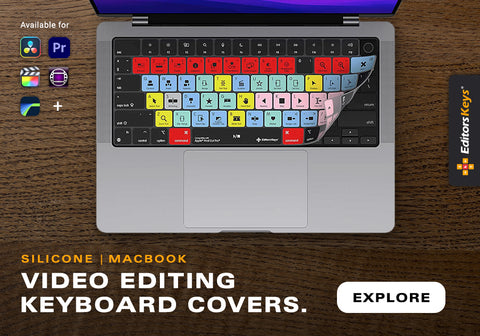
In Summary
Learning and mastering keyboard shortcuts is one of the smartest investments you can make in your editing career. Whether you’re just starting out or are an experienced editor looking to improve efficiency, memorising shortcuts will enhance your workflow, minimise fatigue, and help you stay creatively focused.
Using Editors Keys editing keyboards and covers can accelerate this learning process and help you reach professional speed — even if you’re still learning the ropes of your software.
Stop hunting through menus. Start editing like a pro.
Explore Editors Keys shortcut keyboards and covers
Ready to speed up your workflow? Browse our editing keyboards now