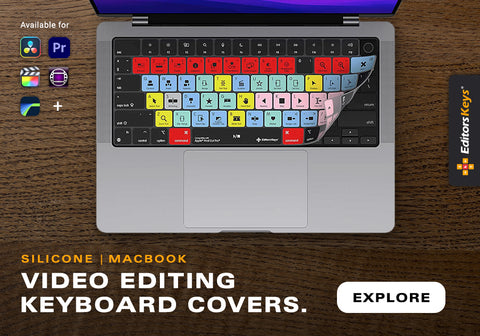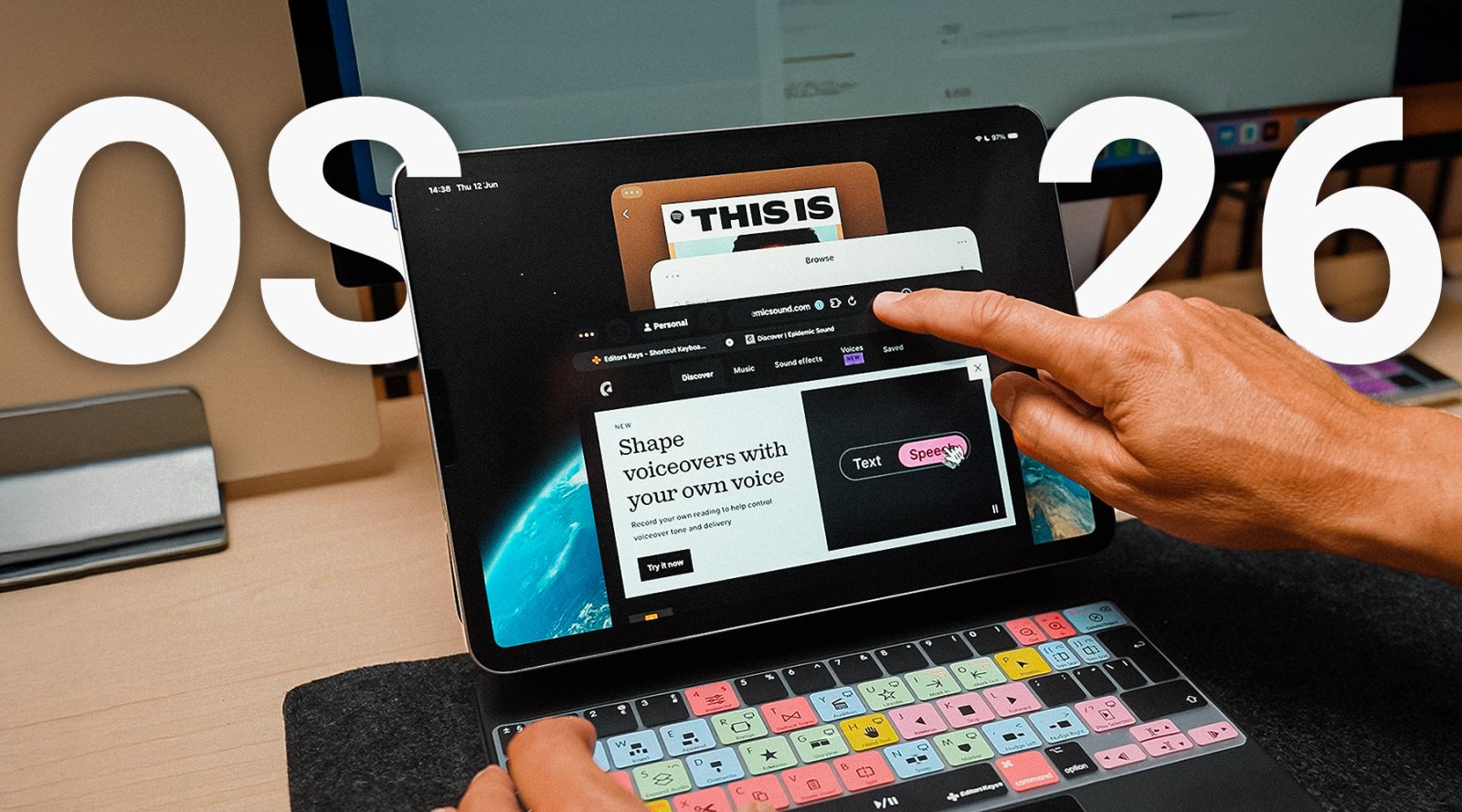When it comes to editing with Final Cut Pro, knowing just a handful of keyboard shortcuts can transform your entire workflow. Most editors only use five or six shortcuts regularly, but unlocking the full potential of your keyboard can save you hours in post-production. In this guide, we’ll explore 10 powerful Final Cut Pro shortcuts that every editor should know – and how our Final Cut Pro Shortcut Keyboard Covers from Editors Keys can help you learn and master them faster.
1. Blade Tool (B) & Blade at Playhead (Control + B)
What it does:
-
B: Activates the Blade Tool to manually cut clips.
-
Control + B: Instantly cuts the clip at the position of the playhead, without needing to move your mouse.
Why it matters:
Using the blade at playhead shortcut means you can make precise edits in real-time as you watch your footage. It saves you from having to pause, grab the mouse, and manually click each cut.

2. Blade Speed (Shift + B)
What it does:
-
Adds a speed ramp point in your timeline without splitting the clip.
Why it matters:
Perfect for creating smooth speed ramps. Shift + B affects only the speed bar above your clip, allowing you to speed up or slow down sections without creating extra cuts. Great for transitions or dramatic effects.
3. Range Tool (R)
What it does:
-
Allows you to select a specific portion of a clip to adjust volume, speed, or colour without altering the rest.
Why it matters:
The Range Tool is a game-changer for fine adjustments. Whether you’re ducking music for voice-over, deleting a precise section of a clip, or applying a speed change to just one portion, the R key makes it simple.

4. Replace from Start (Shift + R)
What it does:
-
Replaces the current clip in the timeline with a new clip starting at the exact same point.
Why it matters:
Incredibly useful for B-roll swaps. Rather than re-timing a new clip manually, this shortcut keeps everything in sync and preserves the structure of your timeline.
5. Detach Audio (Control + Shift + S)
What it does:
-
Separates the audio track from a video clip.
Why it matters:
Ideal for inserting B-roll or adjusting voice tracks independently. Detaching audio gives you more control, whether you're moving dialogue or replacing the video portion of a clip.
6. Expand Audio/Video (Control + S)
What it does:
-
Expands a video clip to show both the audio and video layers for detailed editing.
Why it matters:
A must-have for precise audio edits like trimming, syncing, or adding effects. This shortcut reveals the audio waveform, helping you make informed adjustments quickly.
7. Insert Gap Clip (Option + W)
What it does:
-
Inserts a blank gap in your timeline at the playhead position.
Why it matters:
Final Cut Pro’s magnetic timeline can cause chaos when you move clips. Insert a gap to keep your timeline in place while you plan transitions or reserve space for future edits.

8. Select Clip at Playhead (C)
What it does:
-
Selects the clip directly beneath your cursor at the playhead.
Why it matters:
Stop clicking manually on each clip. Just hover and press C to quickly select and edit clips – especially useful in complex or layered timelines.

9. Solo Clip (Option + S)
What it does:
-
Mutes all other audio and plays only the selected clip.
Why it matters:
Perfect for mixing dialogue, voiceovers, or background tracks. Focus in on exactly what you want to hear without muting everything manually.
10. Use Editor's Keys Shortcut Keyboards and Covers
Why they're essential:
All of these powerful shortcuts are printed directly onto our Final Cut Pro Shortcut Keyboard Covers and Editing Keyboards.
These accessories are designed by professional editors for editors at all levels, helping you:
-
Learn new shortcuts effortlessly
-
Reduce reliance on the mouse
-
Edit faster and more intuitively
-
Look professional in the studio or on set
Made from high-quality silicone, our keyboard covers are available for MacBook, iMac and external Apple keyboards, fitting seamlessly and protecting your keys from dust, spills and wear.
Whether you're a seasoned editor or just starting out in Final Cut Pro, investing in a shortcut keyboard or cover will immediately improve your workflow and help you get the most out of your software.
Ready to Speed Up Your Editing?
Explore our full range of Final Cut Pro keyboard covers and shortcut keyboards at EditorsKeys.com and discover how you can edit faster, smarter, and more creatively today.